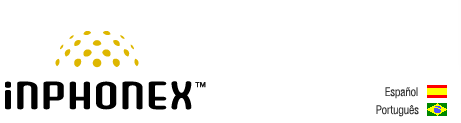|
||||||
|
|
|
Device Configuration Guides
Linksys WIP300
The Linksys WIP300 Wireless-G IP Phone enables high-quality voice over IP (VoIP) service through a Wireless-G network and high-speed Internet connection. Connect at home or your office and make low-cost phone calls through your Internet Telephony Service Provider. The WIP300 Wireless-G IP Phone operates in the 2.4GHz band, supports 802.11g and the latest VoIP SIP protocols. The large, full-color high resolution display features an intuitive user interface enabling users to easily and quickly configure the handset using Secure Easy Setup (SES).
|
|||||||||||||||||||||||||||||||||||||||||||||||||||||||||||||||||||||||||
|
Our Home Phone Service includes Internet phones with free Internet calling and unlimited US and Canada plans. We offer prepaid phone service and International DID numbers using our voice over IP system and an analog telephone adaptor (ATA). The solutions are designed for home phone service, business phone service, call shops, telemarketing firms and cyber cafes. InPhonex is proud to support Internet telephony equipment (IP Phones) including Sipura 2000, Sipura 3000, Cisco 186, Linksys PAP2 and other SIP phone adaptors. We also support Asterisk PBX, Trixbox and offer turn-key VoIP Reseller business opportunities to let entrepreneurs and businesses resell voice over Internet (VoIP) under their brand name. Copyright © InPhonex
|