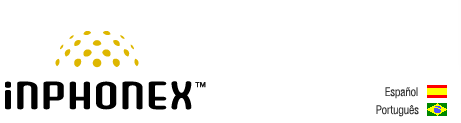|
||||||
|
|
|
Device Configuration Guides
Linksys SPA3102 - Local Access Number Line
The SPA3102 supports one RJ-11 POTS (Plain Old Telephone Service) FXS port to connect an existing analog phone and 2 100BaseT RJ-45 Ethernet interfaces to connect to a home or office LAN, as well as an Ethernet connection to a broadband modem or router. The SPA3102 FXS and FXO lines can be independently configured via software controlled by the service provider or the end user so that any Inphonex user can call their virtual number and place a call on the local POTS line.
STEP 6 (xx.)
Step 7 Change the "VOIP-To-PSTN Gateway Enable" setting to YES. Change the "VoIP Caller Default DP" to 2.
PLEASE NOTE: When calling into the device from VoIP, you will not hear a dial tone when the PSTN line is ready. Your VoIP phone will show that your call is connected. At that time, dial the number of your choice just as you normally would from your POTS/PSTN phone. |
|||||||||||||||||||||||||||||||||||||||||||||||||||||||
|
Our Home Phone Service includes Internet phones with free Internet calling and unlimited US and Canada plans. We offer prepaid phone service and International DID numbers using our voice over IP system and an analog telephone adaptor (ATA). The solutions are designed for home phone service, business phone service, call shops, telemarketing firms and cyber cafes. InPhonex is proud to support Internet telephony equipment (IP Phones) including Sipura 2000, Sipura 3000, Cisco 186, Linksys PAP2 and other SIP phone adaptors. We also support Asterisk PBX, Trixbox and offer turn-key VoIP Reseller business opportunities to let entrepreneurs and businesses resell voice over Internet (VoIP) under their brand name. Copyright © InPhonex
|