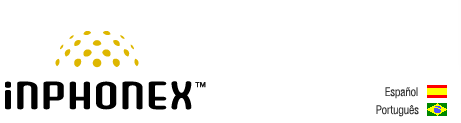|
||||||
|
|
|
Device Configuration Guides
3CXPhone Mobile VoIP Software
3CXPhone is a free VoIP phone available for Windows, iPhone or any Android based smart phone such as Google Nexus, Sony Xperia, Motorola Droid or Samsung Galaxy. Connect 3CXPhone to InPhonex or to a VoIP PBX to make calls to any VoIP, mobile or landline number. Installing 3CX VoIP Phone is easy and only takes a few minutes. There is no licensing fee and you are not tied to a particular VoIP provider. If you are using Android, you can download it from Android Market. The iPhone version is available via the Apple Appstore.
|
|||||||||||||||||||||||||||||||||||||||||
|
Our Home Phone Service includes Internet phones with free Internet calling and unlimited US and Canada plans. We offer prepaid phone service and International DID numbers using our voice over IP system and an analog telephone adaptor (ATA). The solutions are designed for home phone service, business phone service, call shops, telemarketing firms and cyber cafes. InPhonex is proud to support Internet telephony equipment (IP Phones) including Sipura 2000, Sipura 3000, Cisco 186, Linksys PAP2 and other SIP phone adaptors. We also support Asterisk PBX, Trixbox and offer turn-key VoIP Reseller business opportunities to let entrepreneurs and businesses resell voice over Internet (VoIP) under their brand name. Copyright © InPhonex
|