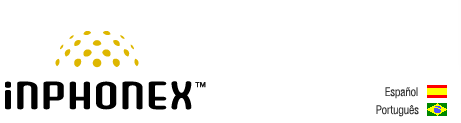|
||||||
|
|
|
Device Configuration Guides
Cisco SPA122
The SPA122 is the latest dual FXS port analog VoIP adapter from Cisco. The SPA122 features a built in router to separate your VoIP network from other devices or you can use the SPA122 as your router to connect other devices to on your network.
STEP 1
|
||||||||||||||||||||||||||||||||||||||||||
|
Our Home Phone Service includes Internet phones with free Internet calling and unlimited US and Canada plans. We offer prepaid phone service and International DID numbers using our voice over IP system and an analog telephone adaptor (ATA). The solutions are designed for home phone service, business phone service, call shops, telemarketing firms and cyber cafes. InPhonex is proud to support Internet telephony equipment (IP Phones) including Sipura 2000, Sipura 3000, Cisco 186, Linksys PAP2 and other SIP phone adaptors. We also support Asterisk PBX, Trixbox and offer turn-key VoIP Reseller business opportunities to let entrepreneurs and businesses resell voice over Internet (VoIP) under their brand name. Copyright © InPhonex
|